Compact 2.0 Speaker Set
Compact, USB-powered stereo speaker set for use with laptops
Turbo mode activated
Don’t lose out on any functionality with the Muta. With a complete button layout, navigate your games just the way you like. What’s more, it even has screenshot and turbo fire buttons – how cool is that!
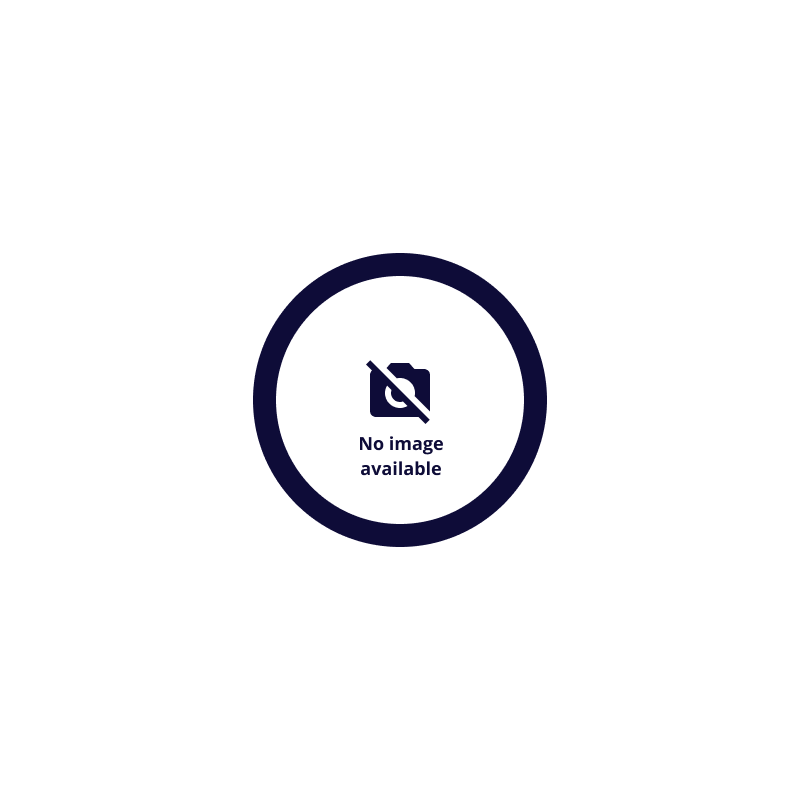
Specifications
General
Features
Size & Weight
Control
Connectivity
Audio
Lighting
Protection
Power
Input
Satellites
Compatibility
Extra information
Speaker set
User guide
3.5mm audio connection
Free USB port for power
Downloads
Legal & Compliance information
Version 3.0 | Multilingual
Legal & Compliance information
EU declaration of conformity (DoC)
Version 1.0 | Multilingual
EU declaration of conformity (DoC)
Frequently Asked Questions (FAQ)
We would advise to check:
- If the speakers are connected correctly on the computers:
- to the usb-port for power
- to the audio-port for sound
- if the Trust speaker is selected as the default audio device on the computer.
If the speaker is not set as the default audio device, the sound will still come from the built-in speaker and not from the external Trust speaker.
On the backside of the right speaker a (volume) control is located, while on the left speaker no control is located.
If you are experiencing audio issues on your Dell computer, make sure to install the latest audio drivers for your computer from the Dell website at https://www.dell.com/support/home/en-us?app=drivers
After you have installed the Dell software and drivers for your computer setup the software correctly to activate the audio devices:
1. Go to the Windows Start Menu and open the Dell Optimizer software.
2. Click the Audio button.
3. Toggle the Switch to ENABLED.
4. Toggle the NOTIFICATIONS on.
5. Disable the Audio page and close the application.
6. When plugin the microphone, headset or headphones, the Optimizer will notify that a device is connected to the audio port. Select the correct device that is attached in the Optimizer option menu.
If this does not solve your problem, contact the Dell support or your system administrator.
Unfortunately, we do not have service centers to repair products.
A defective product should be replaced by your point of purchase during the warranty period.
We offer a 'return to retailer' warranty on our products. In case of a defect, you can return the product to your retailer with failure description, proof of purchase and all accessories. During the warranty period you will receive a replacement product from the retailer if available. For full warranty conditions you can consult: https://www.trust.com/support/warranty
Contact us
Contact us
Please check our FAQs first, chances are you'll find the answer there.
Couldn't find the answer in the FAQs? Fill out the form below with as much information as possible and one of our help-desk staff will respond at the earliest opportunity. Our messages are answered in the order they are received.
After submitting the form a confirmation message will be displayed with your reference number. The confirmation will be sent to your email address at the same time as well. If you have not received the confirmation message, please check your spam or junk mail folder. Otherwise, fill out the form again with your correct e-mail address.







